
In order to successfully reset your CLM Platform password, please follow the steps below:
1. Click on the Reset link.
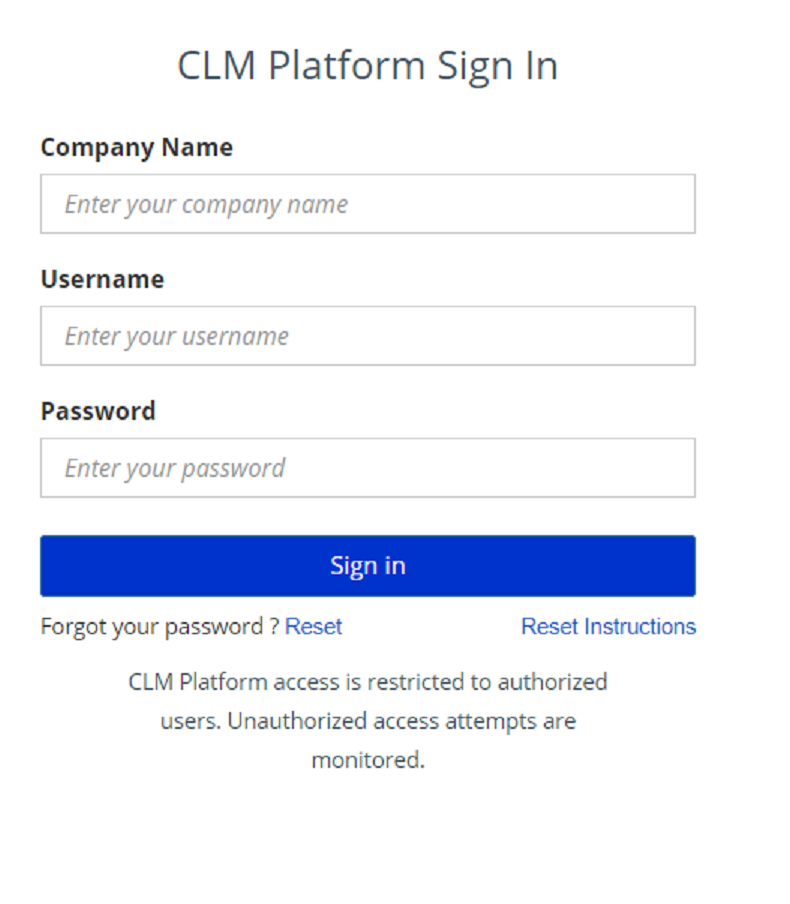
2.
You will be asked to enter your company
name, your first and last name, as well as your email address. Please note that this information should match what is
populated in the CLM Platform.
For example, if your name is
“Michael Sweeny” in the CLM Platform and you must enter “Michael” as the first name and
not “Mike”.
3. Click Next to proceed.
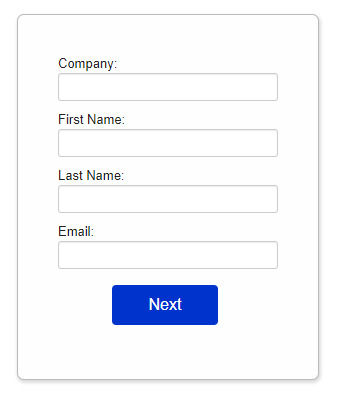
4. The next step is to
enter your CLM Platform username. Please note this field is case sensitive.
* If you do not remember your username, please contact
your System Administrator.
5.
Click Request Password Reset Email.
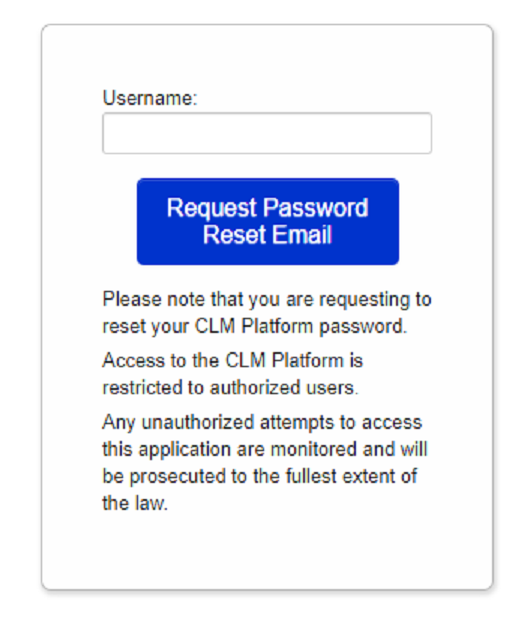
6. An email will be generated and sent out to the email address you entered. If you do not receive an email within 15 minutes, please contact your System Administrator.
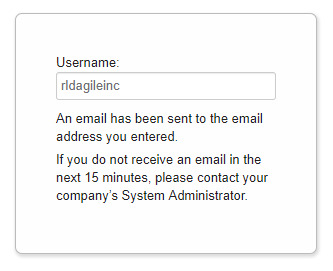
7. The
email message will include a link that is valid for 30 minutes and it
will route you to the password reset page. You will need to enter your username
and a new password.
Note: the password criteria specific to your company
will be displayed at the bottom of the form.
8. Click Reset Password to proceed.
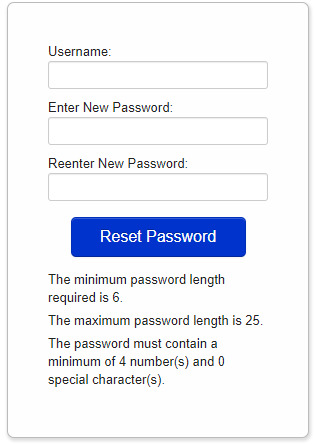
9. Once
the password has been updated, you will receive a successful message.
To go back to the main login page, select Click
here to Login.
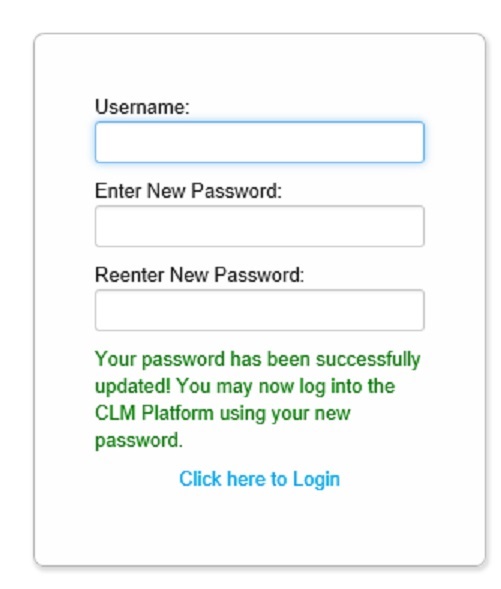
10. Please log into the CLM Platform using your new password.
If you do not receive an email, or are unable to
successfully reset your password:
1. Please check your “Junk” or “Spam” folders. The password reset email will be sent from US.CLM.ClientSupport@asignet.com.
2. It is possible that your user is inactive. In this case, you will need to contact your System Administrator to reactivate your user name and reset your password.
For security reasons, the
CLM Platform Client Support Team cannot reactivate your user name, or reset your
password. Please reach out to your System Administrator for assistance.
3. If
the first and last name, email address, or user name does not match what we
currently have on record in the CLM Platform, you will not be able to reset your
password.
Please contact your System Administrator to reset your password.
4. If
you should be logging into the application via Single-Sign-On (SSO), you will
not be able to login by entering your user name and password.
Please contact your System Administrator if you need more information
concerning the SSO login link for your company.
Questions? If you have any additional questions about this process, or you need your System Administrator’s contact information, please call our Support Team at +1 (571) 522-2791 or email your request to US.CLM.ClientSupport@asignet.com.